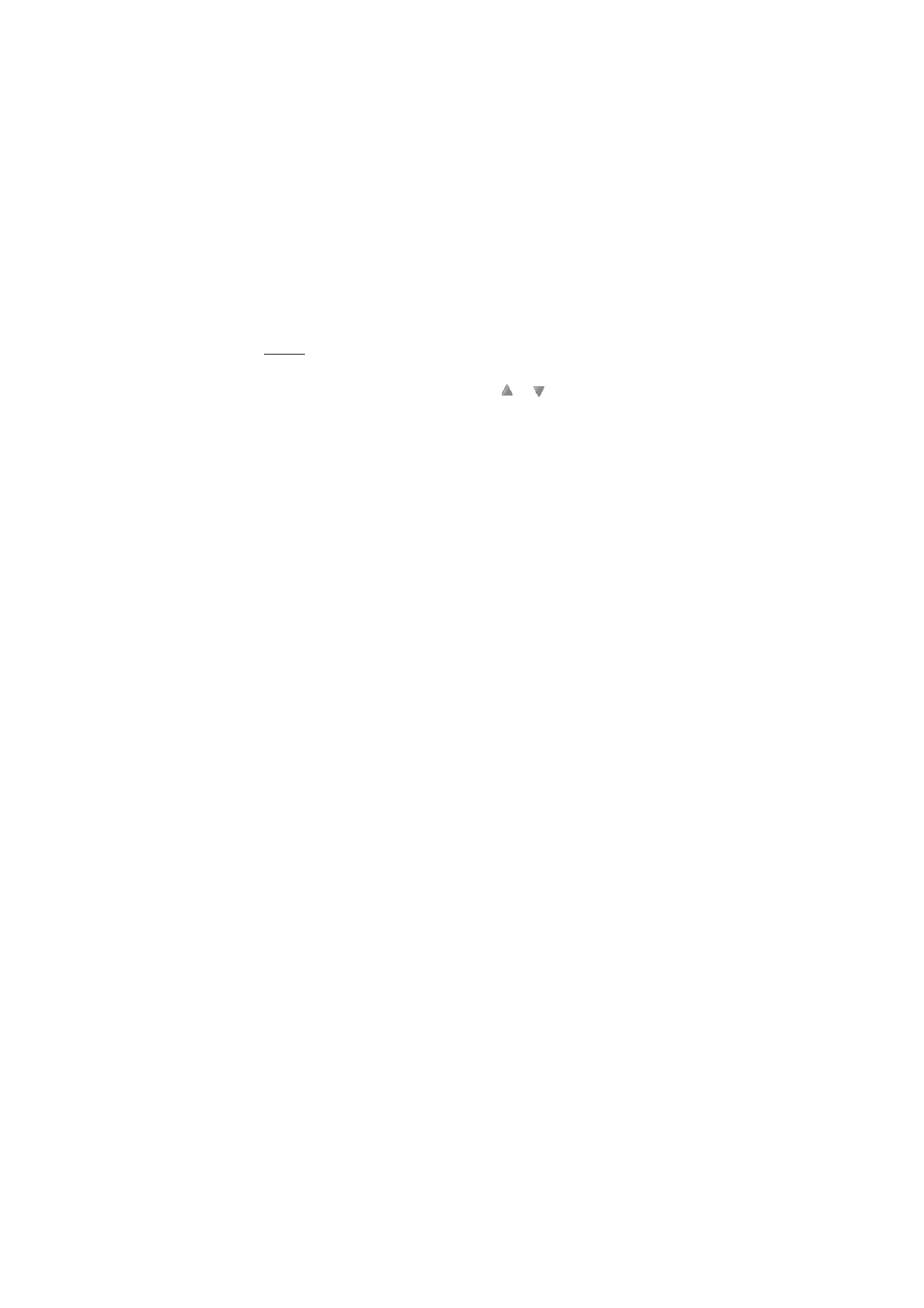
Listen
1. Select
Menu
>
Media
>
Radio
.
2. To scroll to the channel you want, select
or
, or press the
headset key.
3. To select a radio channel location, briefly press the corresponding
number keys.
4. Select
Options
and one of the following options:
Switch off
— to turn off the radio
Save station
— to save a new channel by entering the channel’s name
Visual Radio
— to set whether the Visual Radio application is used
(network service). To check the availability and costs, contact your
network operator or service provider. Some radio channels may send
text or graphical information that you can view using the Visual
Radio application.
Loudspeaker
or
Headset
— to listen to the radio using the
loudspeaker (limited to FM radio) or headset. Keep the headset
connected to the phone. The lead of the headset functions as the
radio antenna.
Mono output
or
Stereo output
— to listen to the radio in monophonic
sound or in stereo
Stations
— to select the list of saved channels. To delete or rename a
channel or edit the visual service ID, scroll to the channel you want,
and select
Options
>
Delete station
or
Rename
or
Visual service ID
.
Search all stations
— to start automatic search and save function for
all available radio channels. The search picks up only the strongest
available radio channels.
Set frequency
— to enter the frequency of the radio channel you
want
Station directory
— to activate the station directory (network service)
to seek available radio stations and save them for later use
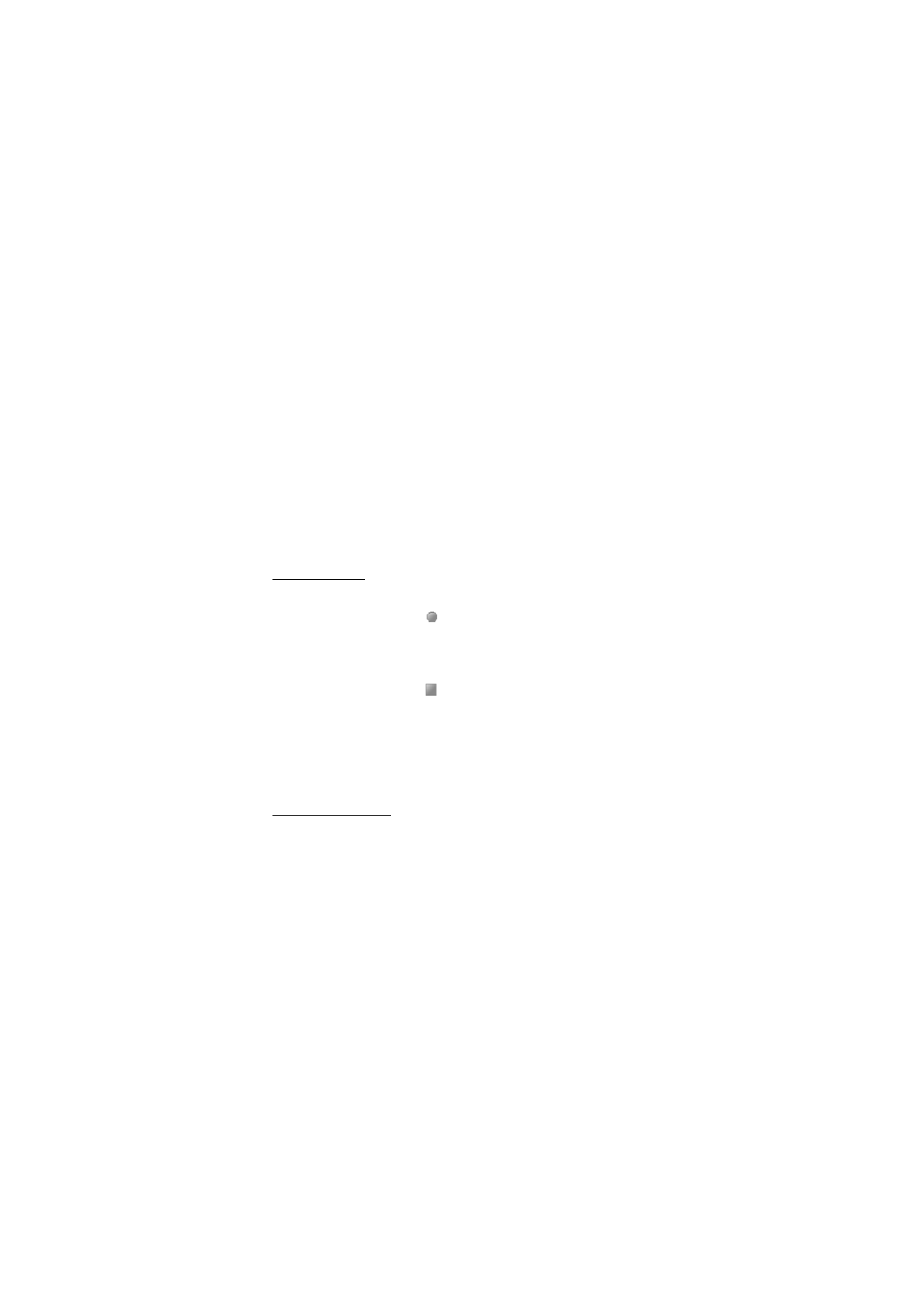
M e d i a
81
Enable visual serv.
— To set whether the Visual Radio application
starts automatically when you turn on the radio, select
Enable visual
serv.
>
Automatically
.
You can normally make a call or answer an incoming call while listening
to the radio. During the call, the volume of the radio is muted.
When an application using a packet data or HSCSD connection is
sending or receiving data, it may interfere with the radio.